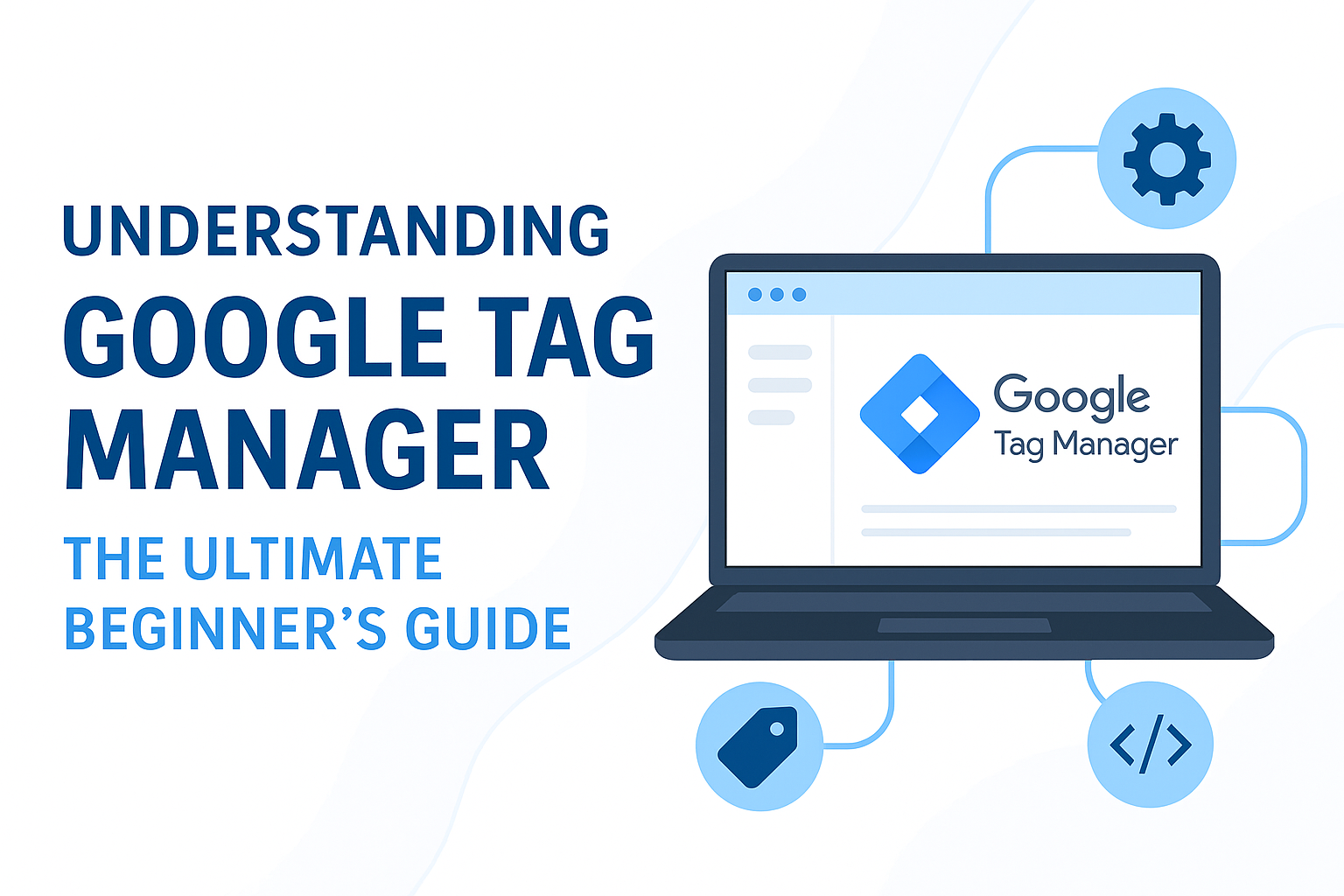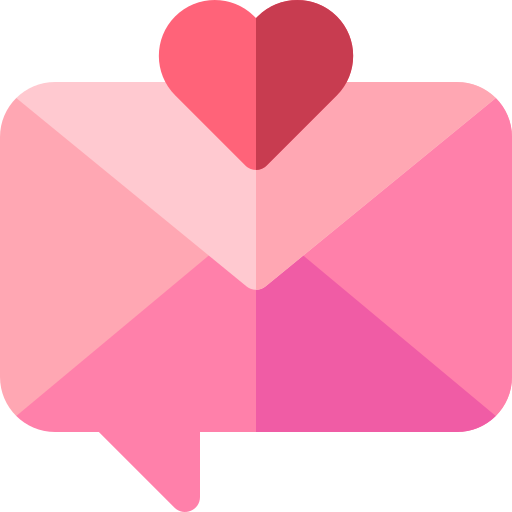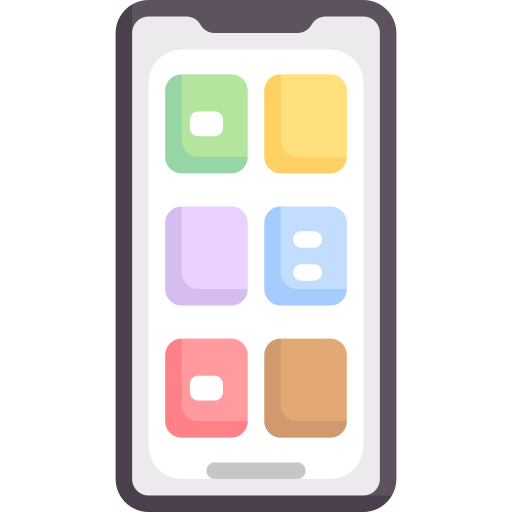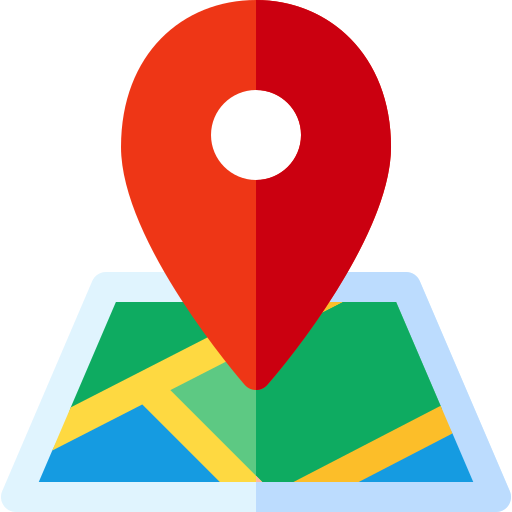Understanding Google Tag Manager: The Ultimate Beginner’s Guide (2025 Edition)
If you’ve ever struggled with adding code snippets like Google Analytics, Facebook Pixel, or conversion tracking to your website, there’s a tool designed to make your life so much easier: Google Tag Manager (GTM).
In this complete beginner’s guide, you’ll learn:
- What Google Tag Manager is
- Why it’s important for your website
- How to set it up step by step
- Key features and benefits
- Pro tips to get the most out of it
Let’s get started 🚀
What is Google Tag Manager?
Google Tag Manager (GTM) is a free tool from Google that allows you to manage and deploy marketing tags (snippets of code) on your website without having to modify your code directly.
In simple words:
Instead of adding each code manually to your website, you add just one GTM container—and then manage everything from the GTM dashboard.
Instead of adding each code manually to your website, you add just one GTM container—and then manage everything from the GTM dashboard.
Example tags:
- Google Analytics
- Facebook Pixel
- Google Ads Conversion Tracking
- Hotjar
- LinkedIn Insight Tag
Why Do You Need Google Tag Manager?
Here’s why marketers, developers, and business owners love GTM:
✅ No Need to Edit Code: Add or update tags through the GTM dashboard—no need to involve a developer each time.
✅ Faster Implementation: Get your tags live faster, so campaigns aren’t delayed.
✅ Error Reduction: GTM has a debug mode to test tags before publishing.
✅ All-in-One Dashboard: Manage all your site tags from a single place.
✅ Built for Growth: Easily add new tags as your business grows—whether it’s a Shopify store, WordPress site, or custom build.
💡 Ajay’s Tip: GTM is essential if you're serious about marketing and analytics. Even small businesses benefit big-time.
Key Terms to Know
Here’s a quick glossary to help you navigate GTM:
- Container: A code snippet you install on your site. It "contains" all your tags.
- Tag: The actual code you want to fire (e.g., Google Analytics).
- Trigger: Defines when and where a tag should fire (e.g., on page load, form submission).
- Variable: Holds dynamic data that tags/triggers use (e.g., URL, click text).
How to Set Up Google Tag Manager
1️⃣ Create a GTM Account
- Visit tagmanager.google.com
- Click Create Account
- Enter:
- Account Name (usually your business name)
- Country
- Container Name (your website)
- Target Platform: Choose "Web"
2️⃣ Install GTM on Your Website
After creating your container, you’ll get two code snippets:
- One for the
<head>section - One for the
<body>section
🚀 For Shopify:
- Go to Online Store > Themes > Edit Code
- Paste the head code in
theme.liquid’s<head> - Paste the body code just after
<body>
🖥 For WordPress:
- Use a plugin like Insert Headers & Footers
- Paste both code snippets as instructed
🔧 For Other Platforms:
- Manually add the snippets to your site's template files.
3️⃣ Set Up Your First Tag
Example: Google Analytics (GA4)
- Go to Tags > New
- Choose Tag Type: GA4 Configuration
- Enter your Measurement ID
- Add Trigger: All Pages
- Save and Submit
✅ Now your GA4 tag will fire on all pages.
4️⃣ Test Your Setup
Use Preview Mode in GTM:
- Click Preview
- Enter your site URL
- Check which tags are firing in real-time
You can also use Tag Assistant (Chrome Extension) to verify everything is working smoothly.
Top Features You’ll Love
🔹 Built-in Templates: GTM has templates for Google Analytics, Ads, Facebook Pixel, and more.
🔹 Version Control: Easily roll back to a previous container version if something breaks.
🔹 User Permissions: Control who can view or edit your GTM setup.
🔹 Custom Event Tracking: Track clicks, form submissions, and video plays—no extra code needed.
Pro Tips for Success
✅ Plan Your Tags: Don’t rush—make a plan of all the tags you’ll need.
✅ Name Tags Clearly: Use descriptive names (e.g., “GA4 – All Pages”).
✅ Set Up Folders: Keep your workspace organized by grouping tags, triggers, and variables.
✅ Stay Updated: Periodically audit your tags to ensure they’re still relevant.
✅ Use Built-in Variables: Save time by enabling built-in variables (like Click Classes, URLs, etc.)
💡 Ajay’s Insight: GTM is perfect if you want flexibility + control without developer bottlenecks.
Real-World Example: Boosting Ad Performance with GTM
I recently helped a client integrate Google Ads conversion tracking via GTM. Previously, their conversions were under-reported.
✅ After setting up proper triggers (thank you page fires), we saw:
- 100% accurate conversion tracking
- A 15% boost in ad ROAS within 1 month
👉 Whether it’s tracking sales, sign-ups, or engagement, GTM bridges the gap between your site and your marketing tools.
Final Thoughts
Google Tag Manager is a must-have if you want better data, faster tag deployment, and more control over your site’s tracking. Whether you’re using WordPress, Shopify, or any other platform, GTM simplifies your marketing and analytics game.
Need help setting up GTM or fine-tuning your tags? Get in touch and let’s make your site smarter.
📧 Email: shahajay213@gmail.com
📞 Phone: +91 9004609949
📞 Phone: +91 9004609949
Ajay Shah — How can I help you?
Posted on: 29-04-2025